Reducing background noise is a technical issue that most podcasters are familiar with.
There’s nothing worse than recording a new episode to find out the sound quality is not what you’re looking for. Background noise and hiss can affect the finished product, but there are tools to reduce the impact.
As you know, GarageBand is a digital audio workstation by Apple for macOS and iOS. It’s used to create music and podcasts and is a popular application for Mac users.

GarageBand also has a handy built-in tool to help reduce background noise. It’s called Noise Gate and is easy to use once you know how to.
To help you get started, this guide explains why reducing background noise is essential and how to do it in GarageBand.
Let’s find out how it all works.
Table of Contents
Why You Should Reduce Background Noise
When listeners tune into a podcast, they expect a rich, clear-sounding voice. However, if background noise is not removed correctly, it can affect the overall listening experience and lead to a lack of listener engagement.
Not only does background noise sound off-putting, but it can also distract from your main content and what’s being said in the podcast.
With today’s technology, removing unwanted background noise is easy, even without expensive podcasting equipment.
If you want to sound professional, take some time to remove background noise from your audio and keep recording in an environment as quiet as possible.
Not only does it result in a professional-sounding recording. It also adds value to the listener by focusing on the voice and eliminating distractions.
Plus, if your audience is happy, they’re more likely to listen to another episode and leave good reviews. Good reviews will boost your reputation, making it a worthwhile addition to podcast creation.
Ready to find out more? Let’s take a closer look at Noise Gate.
Recording in a Quiet Place
Recording a podcast in a quiet place is essential if you want to create quality content.
There’s probably nothing more jarring than tuning into a podcast only to be faced with loud background noise. A quiet recording space will help prevent these problems, allowing you and your audience to focus on the conversation without interruption.
Additionally, recording your podcast in a quiet environment can ensure that your episodes are presented with respect for yourself and whoever you share them with—resulting in more views and listener engagement.
Using the Noise Gate feature in Garage band, you can easily control audio distractions and enhance the quality of your recordings.
Using Noise Gate in GarageBand
If you haven’t used Noise Gate before or are unsure if you’ve been using it correctly, the steps below will help you out.
Remember that Noise Gate works by setting a volume threshold for the entire track. That way, any audio picked up below the level is reduced.
To use Noise Gate:
- Start by selecting the section of audio that you want to edit.
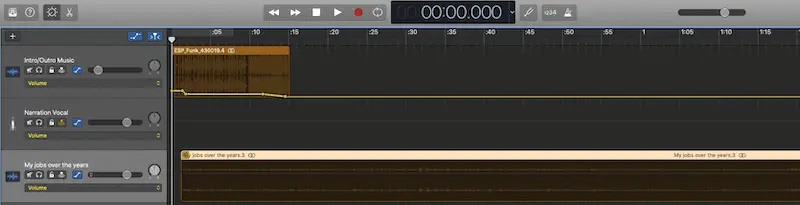 Find the Noise Gate dial and check the box to turn it on.
Find the Noise Gate dial and check the box to turn it on.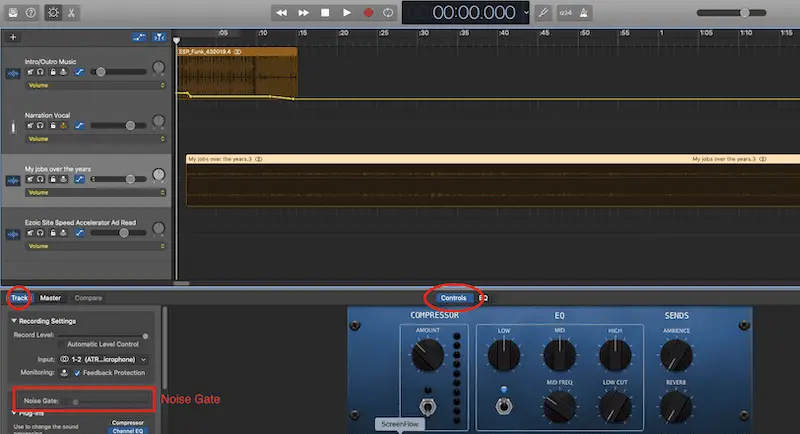
- Move the dial to adjust the level.
- Don’t move the dial too far towards 0db – it will cut out all noise, including your voice. It’s best to set the gate, so very little is removed, then tweak it from there.
- Watch out for words with ‘s’ that can sound choppy.
- Adjust the Noise Gate dial until the background noise reduces without affecting the overall sound quality.
With Noise Gate, you can also apply different gates for different tracks, which some of you may find helpful.
In a nutshell, it’s an easy tool that only requires some patience while finding the right level for your recording.
Adjusting Gain and Volume
Using Noise Gate is excellent for reducing background noise in a podcast, but you can also adjust the gain and volume before recording.
The gain is the level of sound coming from the microphone to GarageBand. The lower the gain, the less background noise it picks up. But at the same time, you don’t want to go too low so that it doesn’t pick up voices.
The volume is the level of audio coming out of the speakers or headphones.
By adjusting the gain and volume, you can stop some background noise from being recorded in the first place.
To adjust the gain:
- Go to ‘sound’ in system preferences on your Mac.
- Find the input volume.
- Set the level to around 80 percent.
Before recording, you can test the level and adjust the input depending on sound quality.
To adjust the volume:
- Go to ‘sound’ in system preferences on your Mac.
- Find the output volume settings.
- Adjust the dial to increase or decrease the volume.
So, there you go. Background noise can be inconvenient, but it doesn’t have to ruin your recordings.
For more insight, check out the video below.
Final Words
Following the steps in this blog post, you can quickly reduce background noise in your audio files using GarageBand. This will result in clearer-sounding audio and happier podcast listeners.
Experiment with different settings to find what works best for you and your recording environment. So go ahead and try it out!
Frequently Asked Questions
How to reduce background noise coming through my microphone?
You should always be aware of your surroundings and take steps to reduce overall noise levels in the environment, such as closing windows, turning off fans, redirecting traffic away from the microphones, etc.
Additionally, a directional microphone can help by filtering out noises from one direction.
You’ll have clean recordings with careful consideration of the recording environment and simple soundproofing measures.
How do I make my podcast sound better?
First, investing in quality equipment is vital – ideally, a good microphone, headphones, and a sound mixer – as these will ensure your podcast sounds professional.
Also, pay attention to ambient noise and keep it as low as possible. The more soundproof your recording room is, the better.
And whenever you can, have somebody else listen to your show before publishing and provide you with any feedback on the overall sound quality.
How can I remove background noise from my recordings?
Modern technology has made it easier than ever to reduce the amount of background noise in audio recordings.
One of the quickest ways is to use noise-canceling software such as Audacity, which allows you to selectively remove background noise by highlighting the desired parts of your recording.
Another thing you can do is use equalizers and filters to reduce unwanted sounds in your track. Furthermore, you can try applying compression and limiting to decrease the level of noise in your final mix.
